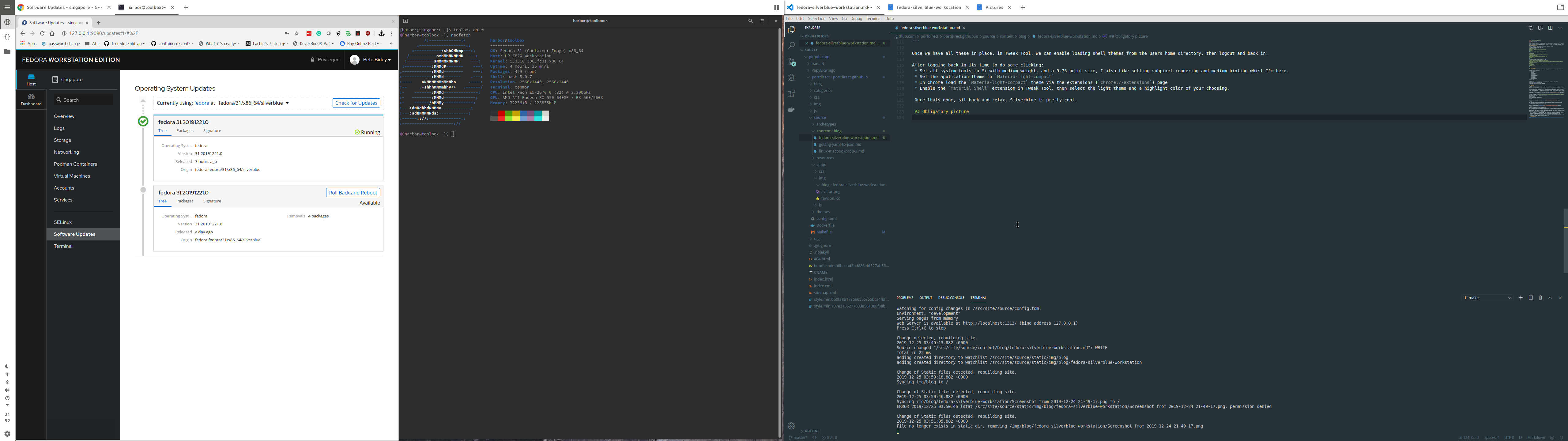Fedora Silverblue is pretty lovely, but out of the box lacks some of the tools I tend to use. Though in many cases, flatpak, or the Fedora Toolbox container, lets you deploy applications without effecting the underlying distribution, a few things fall outside of their scope/capabilities. The following is how I install Chrome, VSCode, Cockpit, and also customize Gnome to my liking:
Add additional repos
Adding additional rpm repos to rpm-ostree is pretty simple if all we are doing is layering some new packages:
sudo tee /etc/yum.repos.d/vscode.repo << 'EOF'
[code]
name=Visual Studio Code
baseurl=https://packages.microsoft.com/yumrepos/vscode
enabled=1
gpgcheck=1
gpgkey=https://packages.microsoft.com/keys/microsoft.asc
EOF
sudo tee /etc/yum.repos.d/google-chrome.repo << 'EOF'
[google-chrome]
name=google-chrome
baseurl=http://dl.google.com/linux/chrome/rpm/stable/x86_64
skip_if_unavailable=True
gpgcheck=1
gpgkey=https://dl.google.com/linux/linux_signing_key.pub
enabled=1
enabled_metadata=1
EOF
sudo tee /etc/yum.repos.d/cockpit-preview.repo << 'EOF'
[copr:copr.fedorainfracloud.org:group_cockpit:cockpit-preview]
name=Copr repo for cockpit-preview owned by @cockpit
baseurl=https://copr-be.cloud.fedoraproject.org/results/@cockpit/cockpit-preview/fedora-$releasever-$basearch/
type=rpm-md
skip_if_unavailable=True
gpgcheck=1
gpgkey=https://copr-be.cloud.fedoraproject.org/results/@cockpit/cockpit-preview/pubkey.gpg
repo_gpgcheck=0
enabled=1
enabled_metadata=1
EOF
Install packages
Next, we install the packages we need and finish off with a reboot to allow us to start with the new commit.
rpm-ostree install --idempotent \
gnome-tweak-tool \
gtk-murrine-engine \
cockpit-ws \
cockpit-dashboard \
cockpit-system \
cockpit-ostree \
cockpit-storaged \
cockpit-networkmanager \
cockpit-selinux \
cockpit-machines \
cockpit-podman \
code \
google-chrome-stable \
make
systemctl reboot
Once we are back we can enable, and start, the cockpit web server, and open the required ports:
sudo systemctl enable --now cockpit.socket
sudo firewall-cmd --add-service=cockpit
sudo firewall-cmd --add-service=cockpit --permanent
Theme Gnome
Ok, with the practicalities out of the way, let's get a pretty desktop picture that spans the two monitors I'm using:
mkdir -p ~/Pictures/Wallpapers
curl -sSL -o ~/Pictures/Wallpapers/yosemite.jpg https://binaryfortressdownloads.com/Download/WPF/Images/21505/WallpaperFusion-yosemite-5120x1440.jpg
Then with Gnome Tweak Tool, we can set this to be the wallpaper for both the desktop and lock screen. You need to use Tweak Tool (or the CLI command I keep forgetting) to do this, so you can set the image to span the monitors rather than be scaled on each of them. While we are in Tweak Tool, we might as well clean up a few other things, first let's ditch the background logo extension, and kill virtually all the other fluff that's enabled by default.
Once things have been stripped back a bit, we can move onto more drastic changes to get us a tiled windowing config, that combines some of the best of Gnome (pretty) with the efficiency (application screen real estate) of i3/sway. The first stage of this is to collect the bits we need, starting with the M+ font collection:
curl -sSL -o /tmp/mplus.tar.xz "https://osdn.net/frs/redir.php?m=pumath&f=mplus-fonts%2F62344%2Fmplus-TESTFLIGHT-063a.tar.xz"
mkdir -p /tmp/mplus-fonts
tar -xJf /tmp/mplus.tar.xz -C /tmp/mplus-fonts --strip=1
mkdir -p ~/.fonts
cp /tmp/mplus-fonts/*.ttf ~/.fonts/
rm -rf /tmp/mplus-fonts /tmp/mplus.tar.xz
fc-cache
Once thats done, lets get and install the materia theme:
mkdir -p ~/Development/Source/github.com/nana-4/
git clone https://github.com/nana-4/materia-theme.git ~/Development/Source/github.com/nana-4/materia-theme
cd ~/Development/Source/github.com/nana-4/materia-theme
./install.sh --dest ~/.themes
Finally we get the wonderful material-shell extension:
mkdir -p ~/Development/Source/github.com/PapyElGringo
git clone https://github.com/PapyElGringo/material-shell.git ~/Development/Source/github.com/PapyElGringo/material-shell
ln -s ~/Development/Source/github.com/PapyElGringo/material-shell ~/.local/share/gnome-shell/extensions/material-shell@papyelgringo
Once we have all these in place, in Tweek Tool, we can enable loading shell themes from the user's home directory, then logout and back in.
After logging back in its time to do some clicking:
- Set all system fonts to M+ with medium weight, and a 9.75 point size, I also like setting subpixel rendering and medium hinting while I'm here.
- Set the application theme to
Materia-light-compact - In Chrome load the
Materia-light-compacttheme via the extensions (chrome://extensions) page - Enable the
Material Shellextension in Tweak Tool, then select the light theme and highlight color of your choosing.
Once thats done, sit back and relax, Silverblue is pretty cool.
Obligatory picture